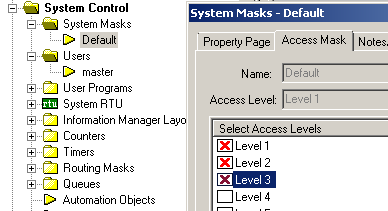By default three of the buttons on the Compass Panel Status screen have different access levels from the rest of the elements on the screen. The majority of the elements are Access Level 1. Two buttons,Download Settings and Download Cards,are set to Access Level 3, and the Virtualize button is set to access level 2. If you are already using those access levels for something else you will probably need to change that.
This also means that if you are not using access levels (very common) and everything is left at default access level 1, those 3 buttons will not be visible unless you change the access levels of the buttons or grant users access levels 2 and/or 3. Access levels are designed to control who has access to what. If you are giving your end user access to the Panel Status Screen you
probably want to leave the virtualize button set to an access level they
don't have so they don't accidentally take the panel off line. In order to change anything you will need to set the System Mask for the desired user.