|
|
How do I update my Intelli-Site license?
| Author: Lori Tassin Reference Number: AA-00314 Views: 23887 Created: 03-20-2013 02:51 PM Last Updated: 04-22-2013 10:37 AM |
0 Rating/ Voters
|
     |
To bring up the "License" dialog do the following: - Right-click on the Server icon,
 , in the System Tray. If you do not see the icon, please see the article Why can't I see the Intelli-Site icons in the System Tray? , in the System Tray. If you do not see the icon, please see the article Why can't I see the Intelli-Site icons in the System Tray? - Click "Open...". The "Server Status" window will appear.
- In the menu bar, select "File" -> "Update Configuration". The "License" dialog will appear.
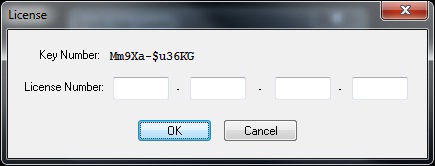
This is where you will enter the license after you have received it from OSSI.
If you don't already have a license, please read How do I obtain an Intelli-Site license?
|
| |
|
|
| |
|
|
|
|
|