There are two places in the DriverService where the base port number is important. There is the DriverService Global Configuration, and then there is the configuration for each Driver.
DriverService Global Configuration
- Right-click on the DriverService icon,
 , in the System Tray. Select "Global Configuration". The "Global Configuration" dialog appears.
, in the System Tray. Select "Global Configuration". The "Global Configuration" dialog appears. - Enter the new base port number in the "Base Port:" field.
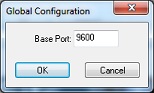
- Click <OK>
Driver Configuration
- Open the DriverService.
- Right-click on a Driver and select "Configure". The Driver configuration window appears.
- Click the "Server" tab if necessary.
- In the "Service Port:" field enter the new base port number + the project index. The project index is the number in the project name. For example, "Template_001", the project index is 1. For "Gallifrey_002", the project index is 2.
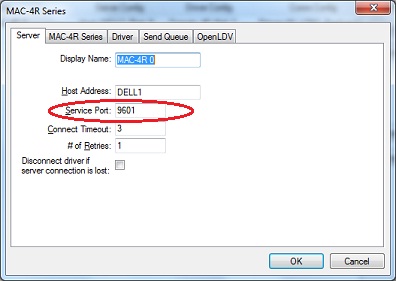
- Click <OK>
Modify the Service Port number for every Driver in every DriverService, on every computer in the Intelli-Site system.
We suggest you shutdown and restart the DriverService after changing these port numbers.