|
|
How do I update my SMA Number?
| Author: Lori Tassin Reference Number: AA-00336 Views: 25033 Created: 03-21-2013 04:32 PM Last Updated: 04-22-2013 10:39 AM |
0 Rating/ Voters
|
     |
Once you have received an SMA Number from OSSI, you will need to enter it on the SMA Number dialog in the Server. - Right-click on the Server icon,
 , in the System Tray and select "Open...". If you cannot see the icon, please refer to Why can't I see the Intelli-Site icons in the System Tray? , in the System Tray and select "Open...". If you cannot see the icon, please refer to Why can't I see the Intelli-Site icons in the System Tray? - Select "File" -> "SMA #". the SMA Number dialog appears.
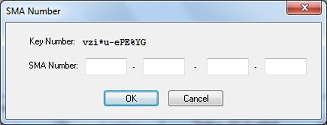
- In the "SMA Number:" fields, enter the SMA number you received from OSSI.
- Click <OK>.
Your SMA is now active.
|
| |
|
|
| |
|
|
|
|
|