OPC is a software interface standard for communicating with industrial hardware devices using Windows programs. OPC is a client/server implementation. The OPC server software converts the hardware communication protocol into the OPC protocol. The most common hardware is a Programmable Logic Controller, PLC, a small industrial computer that controls one or more hardware devices. The OPC client is any program that needs to connect to the hardware. The OPC client uses the OPC server to get data from or send commands to the hardware. Intelli-Site acts as an OPC client.
Intelli-Site can receive inputs from and send outputs to hardware devices through the OPC server; the most common device being a PLC. Intelli-Site can react to inputs and set outputs either based solely on OPC interaction or in conjunction with other real world or operator inputs. Intelli-Site utilizes only the I/O points/bits or Boolean part of the OPC communication spectrum.
Intelli-Site is an OPC client. Therefore you must install and configure an OCP server.
- Install the desired OPC server on the computer where the Intelli-Site server is located.
- Configure communications to the external device.
- Determine the needed I/O points and define them.
Now that the communication between the hardware and the OCP Server is defined and established, we can turn to configuring Intelli-Site. There are two parts to configuring OPC communication. First, add and configure the OPC RTU. Second configure the Inputs and/or the Outputs.
- Add the desired OPC RTU node into the tree under System Layout by right-clicking on the appropriate Area,
 for the project and selecting "Add Node.." from the context menu. The Add Node dialog will appear.
for the project and selecting "Add Node.." from the context menu. The Add Node dialog will appear. - Select the RTU type that fits your needs: either inputs or outputs with the right number of I/O points, 8, 16, or 32. You may add as many RTU nodes as needed.
- Right-click on the OPC RTU and select "Properties..." so you can configure the RTU.
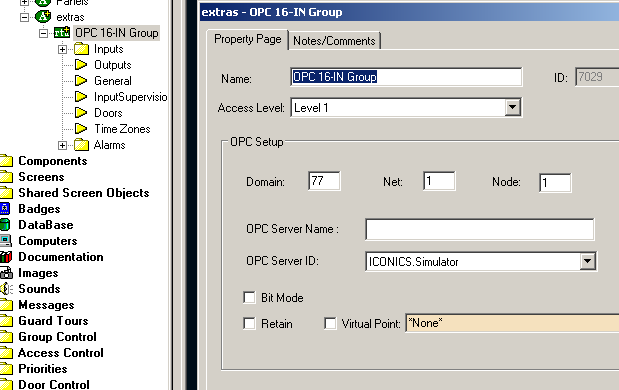
- Configure the RTU.
- Select the OPC Server ID from the drop-down list. Give the OPC Server a name.
- Ensure the "Bit Mode" checkbox is clear. Its use is not recommended. "Retain" is not used so leave it unchecked.
- The Virtual Point is optional. It functions just like any other RTU unit.
- In the Tree, expand the target OPC RTU and then expand the points you want to map, "Input" for example.
- Right-click on the desired bit and select "Properties...".
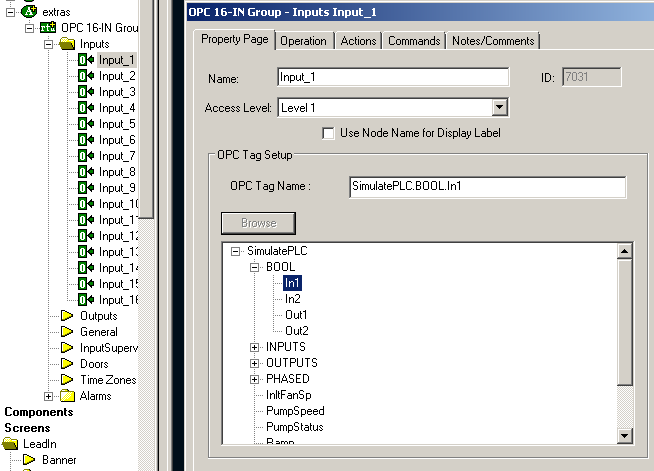
- Click on the <Browse> button and select the proper OPC point to map to this I/O point. For Input select the input bit desired and for outputs select the output bit to be mapped.
- Type a descriptive name in the "OPC Tag Name:" field that will easily define the purpose of this point.
- Repeat the last four steps for each OPC tag desired, using inputs for inputs and outputs for outputs.
You may now use these points as you would any other point in Intelli-Site.
Note: In Intelli-Site these are used just like I/O points. An OPC RTU input point does not have to be used for inputs and the same is true for outputs. So if your device will be using only 6 input points and 4 output points for example they could be placed in the tree on the same 16 point node installed as either inputs or outputs. Just name them properly to match. This is the preferred and recommended method.